How to make a virtual whiteboard?
One neat thing you can do with Music Blocks is create a kind of “virtual whiteboard” with a music staff.
Last year, I used some of the newer features in Music Blocks to create a kind of virtual white board for my online lessons. This post will demonstrate some of the many ways you can use some of the ready-made projects in your own music lessons and/or classes. I hope that you find the examples useful and inspiring, as I have, even if you don’t plan to use Music Blocks to teach programming.
Virtual whiteboard as a solution to a problem
During the COVID-19 pandemic, all of my teaching went online. In fact, before the pandemic I rarely taught online. Although I know a fair bit about computers, I avoided teaching remotely for various reasons. Like many other music teachers, the pandemic caused me to be as resourceful as possible in order to bring the best I could to my students. I had to adopt a variety of new teaching techniques for remote teaching and learning, and one tool I used in all of my classes was Music Blocks.
I used Music Blocks in a few different ways in my guitar lessons, but once the features were in place to create an interactive musical staff in Music Blocks I made a series of projects that I used as my “virtual whiteboard.” At the beginning of the pandemic, I usually had a physical whiteboard behind me so that I could write musical examples for students during their online classes. This worked well enough, but it was often difficult for students to see. Sometimes the webcam would not focus on the whiteboard and, even if it did focus for the student to see clearly, it could only be copied by hand by the student (or via a screenshot that I had to send to the teacher later) and was certainly not interactive.


Two use cases
I used various remixes of the basic virtual whiteboard project for different purposes. For example, for a few beginner students I created a project that shows the fret number of a given pitch for any string of the guitar. For other lessons, there are versions that demonstrate various concepts like intervals or the different staves (i.e. alto, soprano, baritone, tenor, and bass). However, there is one moment in particular that stands out in my mind: when I helped calm down a crying student that was overwhelmed with anxiety during a lesson where I was trying to teach reading.
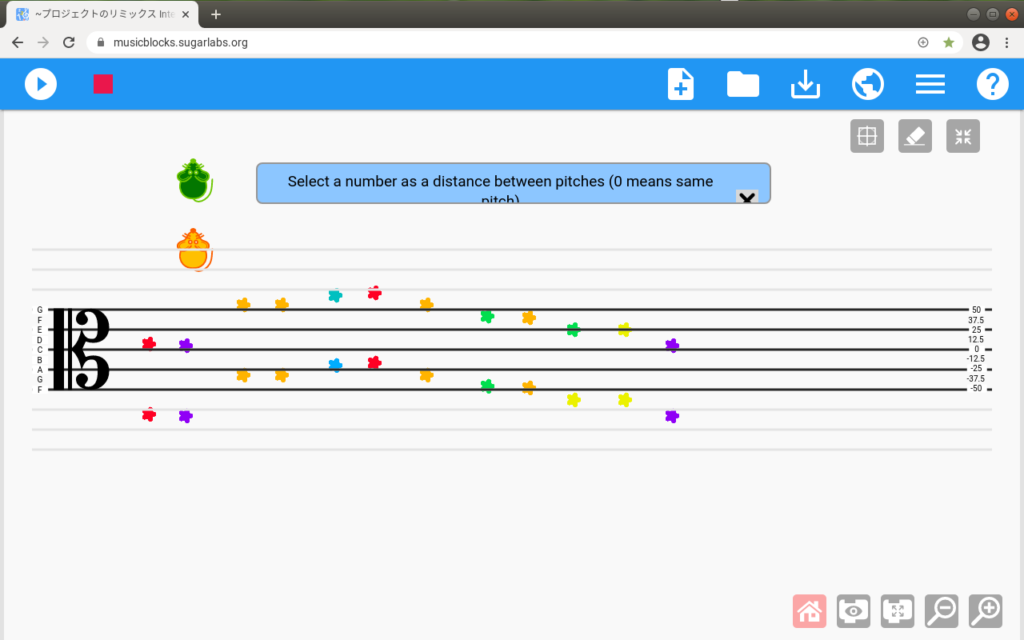
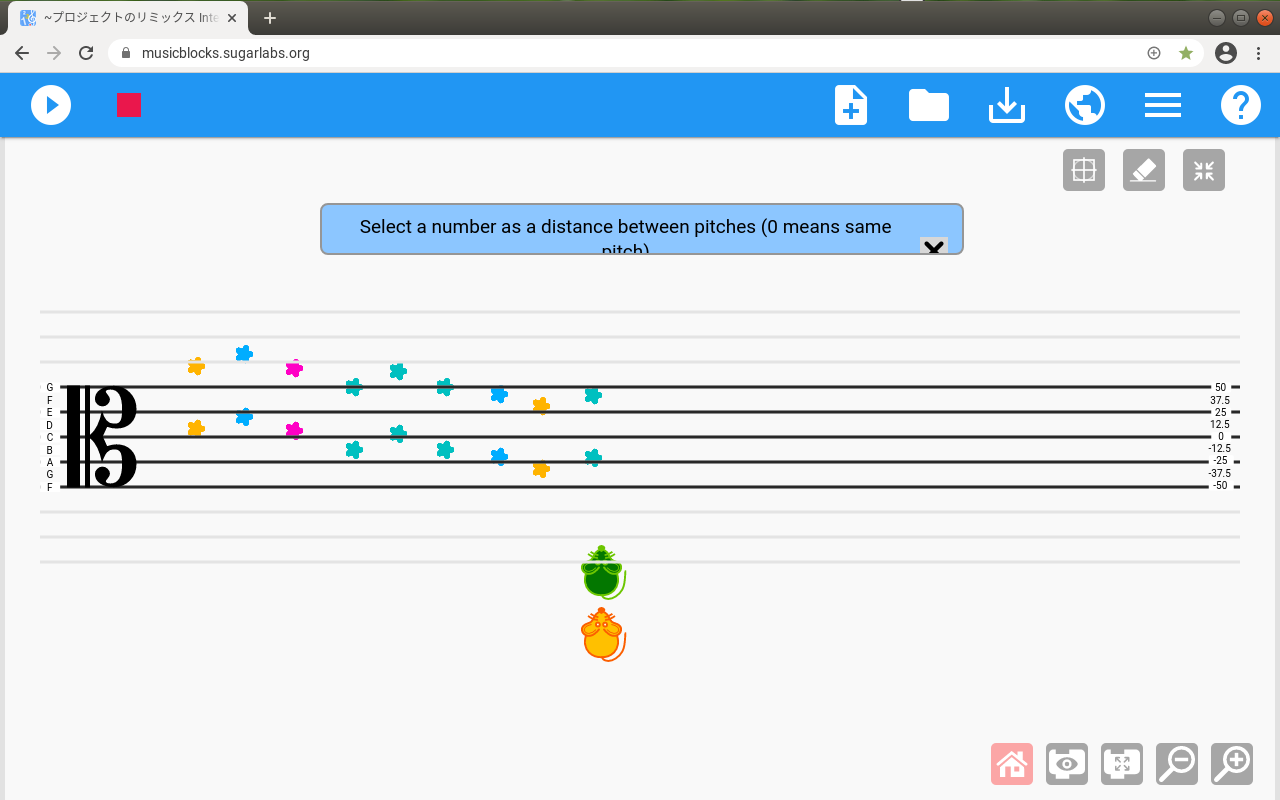
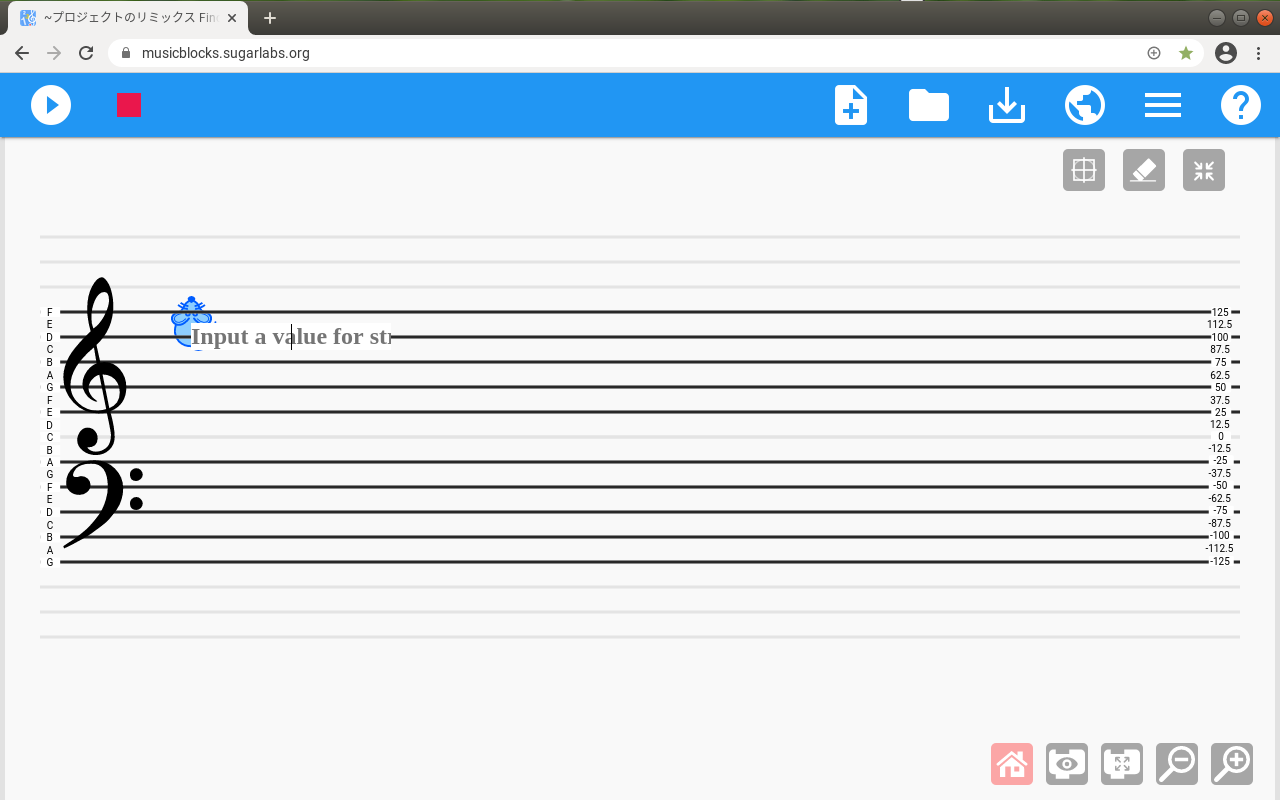
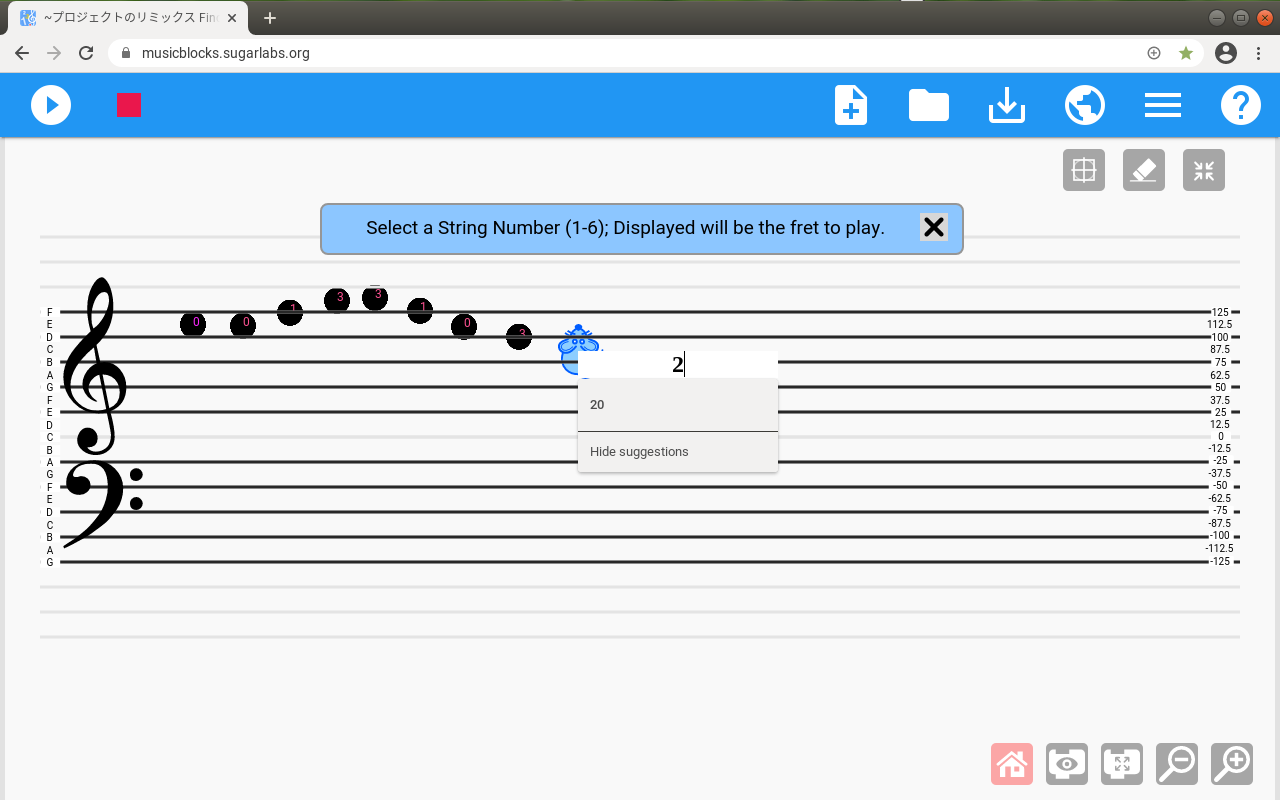
First case: Teach traditional reading to apprehensive young kids
I was teaching guitar to one of my younger students online and we were reviewing some traditional music reading. The student was not recognizing the pitches on the top two strings (i.e. high e and b), so we were spending some of the lesson reviewing when suddenly the student broke into tears. It was at this time I decided to open up Music Blocks and share my screen and the sound.
I transcribed the exact same melody that we were working on at the time in Music Blocks and the student was amused enough by what was going on that she calmed down. Plus, I was able to address the primary source of her anxiety by putting precisely the notes we were working on onto a clear image for both of us to see. This way, I knew that the student was looking at the same pitches as I was—otherwise, I am left to just trusting that the student has her book turned to the same page as me and is looking at the same place on the page. Additionally, these projects, being interactive, perform the pitches as they are being transcribed, which is a nice touch.
Second case: Teaching composition
For another one of my students, I spent a considerable amount of time augmenting any given piece we were working on by assigning the student to use the same compositional techniques within the piece to create her own piece. This is a great way to students to become much more familiar with the music they are working on because it requires them to really grapple with what the underlying concepts are and then utilize those concepts in a persuasive way in their own creations. I do this quite regularly in my private guitar lessons, but Music Blocks allowed me to, once again, utilize a platform where the student could interactively create and test out her creations while I could provide feedback.
What’s next? The sky’s the limit!
Music Blocks is a visual programming language, which means that anyone can remix any of the existing examples to suit their own needs. All you need to do is open one of the existing projects, familiarize yourself with its capabilities and code, and modify the code. Below are screenshots from an example that records the order of input pitches and plays back the pitches upon hovering the cursor over the big pink play button in the lower-left corner of the screen.
Various virtual whiteboard example projects
The table below is by no means exhaustive, but it does have most of the different versions of virtual whiteboards that are currently published (as of this writing) to the Planet. All you need to do is click the link to open the program and use the virtual whiteboard in your own lesson or class.
Note: Some screenshots of the following projects are featured above, in which case the name is in the image caption.
| Name | Description (as stated on Planet) | Link |
| Find the Fret via String and Pitch | Need to Find the Fret to Play a Note on Guitar? Well, you are in luck! This fun, virtual whiteboard will tell you which fret to play any given note. Endlessly customizable! Try modifying it for other fretted string instruments, such as bass, ukulele, etc. | https://musicblocks.sugarlabs.org/index.html?id=1620334055560679&run=True |
| Virtual Whiteboard fret finder for EADGBE tuning | Instruction Manual Input the string with the corresponding number: E = 1 B = 2 G = 3 D = 4 A = 5 E = 6 If an error message pops up then you did not enter a number from 1-6 If an error message did not pop up click on the note with the fret you want to find If you do not hear a sound upon clicking try holding down To switch the string stop the program and start again. | https://musicblocks.sugarlabs.org/index.html?id=1620418204008086&run=True |
| Remix of Virtual Whiteboard with Alphabet | Some more improvements | https://musicblocks.sugarlabs.org/index.html?id=1619896155140477&run=True |
| Virtual Whiteboard with Music Staff | Draw pitches on the staff. Hear the pitches, and see them drawn on a virtual staff. | https://musicblocks.sugarlabs.org/index.html?id=1619468527462294&run=True |
| Interactive Whiteboard that Records | This interactive whiteboard uses heap to record the pitches performed. | https://musicblocks.sugarlabs.org/index.html?id=1628013480970444&run=True |
| Virtual Whiteboard with Alphabet for R. | Help with finding the pitches. | https://musicblocks.sugarlabs.org/index.html?id=1620069253502574&run=True |
| Virtual Whiteboard with Fret Numbers | draft | https://musicblocks.sugarlabs.org/index.html?id=1619891067135942&run=True |
| Interval Staff Painter | Choose an interval via “scalar interval” and paint your pitches along a staff. The second mouse will maintain the interval that you specify at the beginning. | https://musicblocks.sugarlabs.org/index.html?id=1592492436212559&run=True |
| Interactive Whiteboard that Records | This interactive whiteboard uses heap to record the pitches performed. | https://musicblocks.sugarlabs.org/index.html?id=1628013480970444&run=True |
Create a remix? Please share!
If you create your own version, please share here by adding a comment below or writing your own article for this blog. Enjoy!
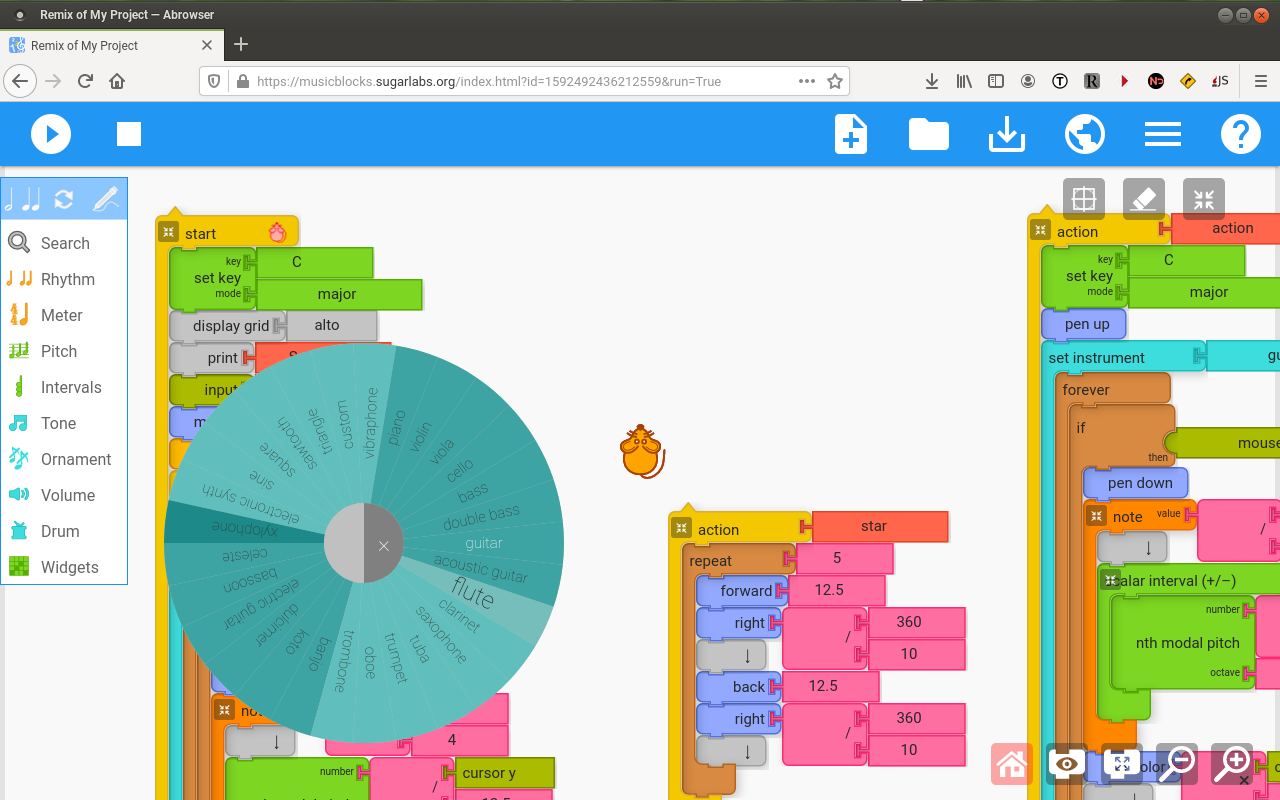
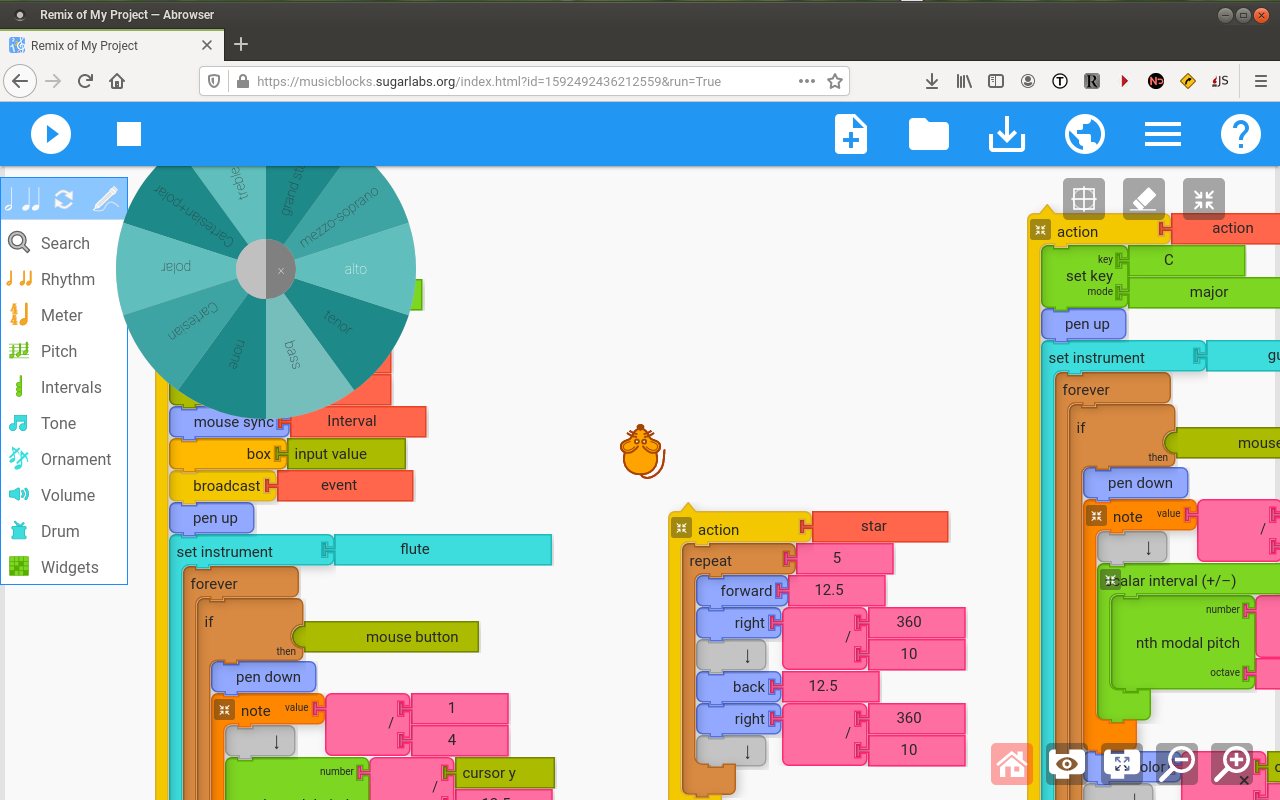
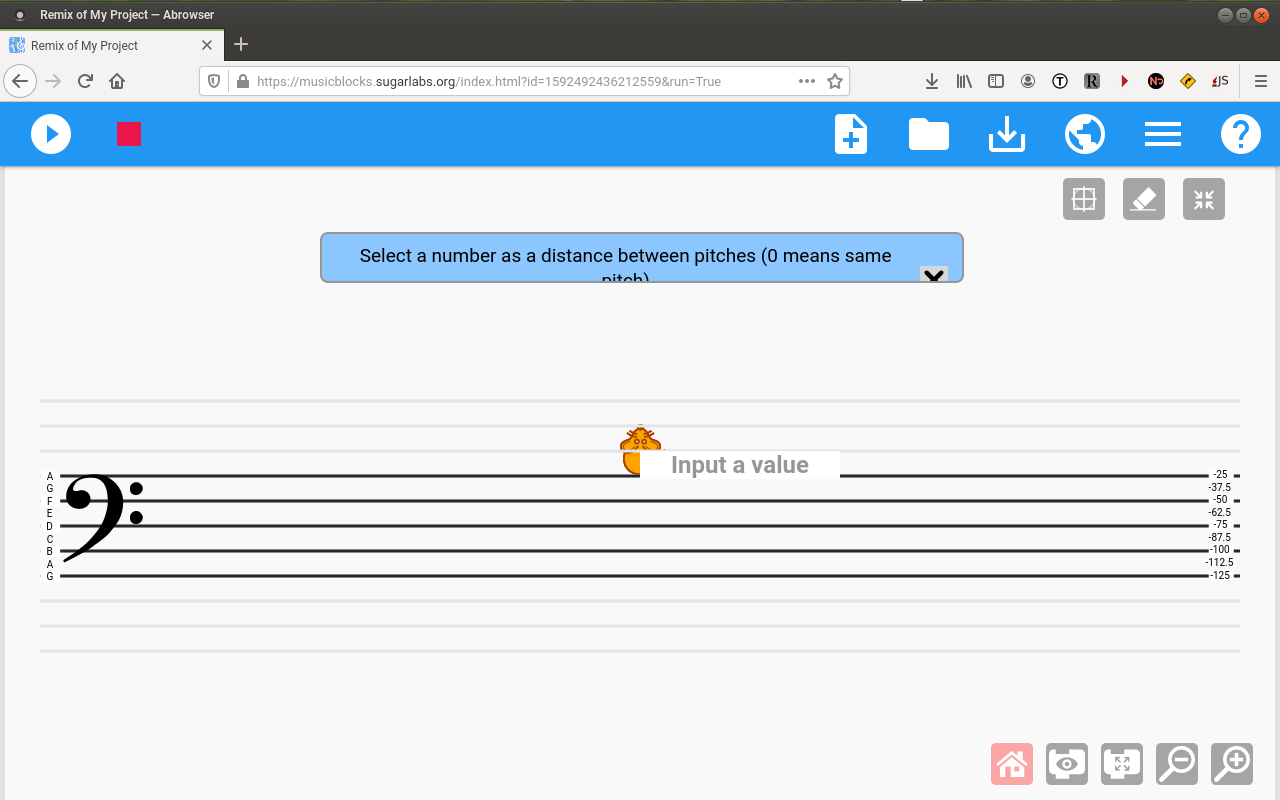
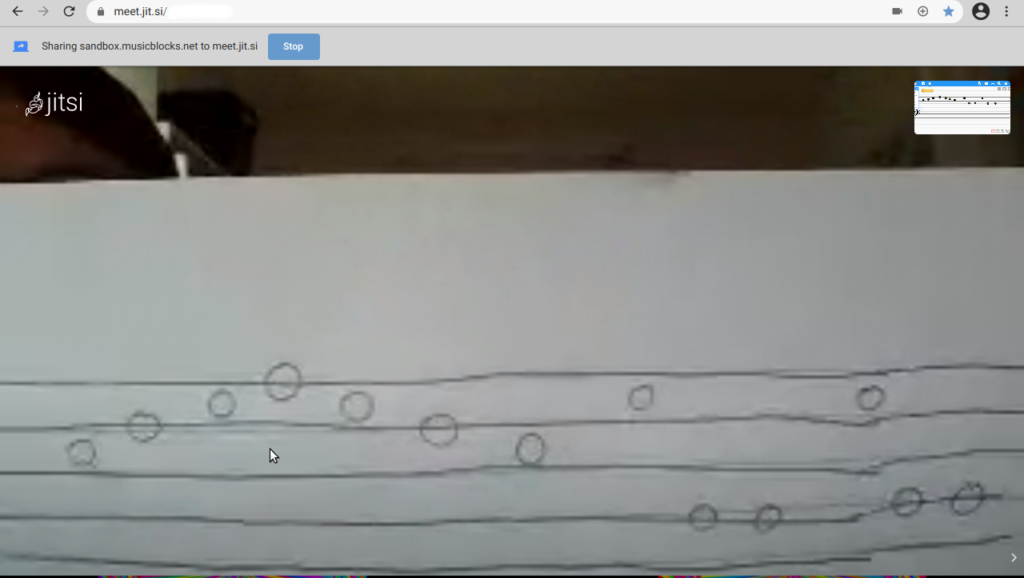
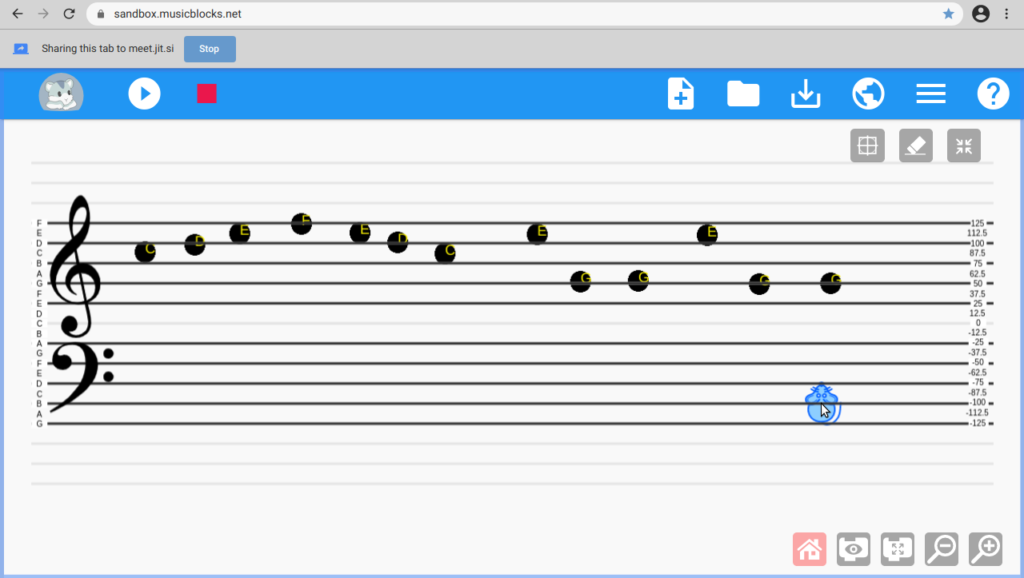
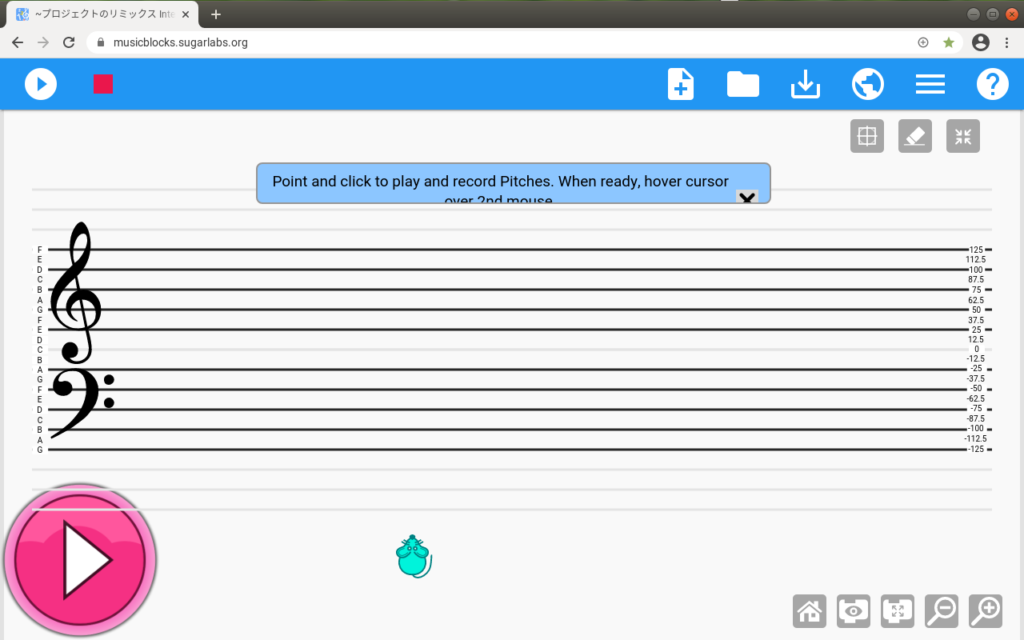
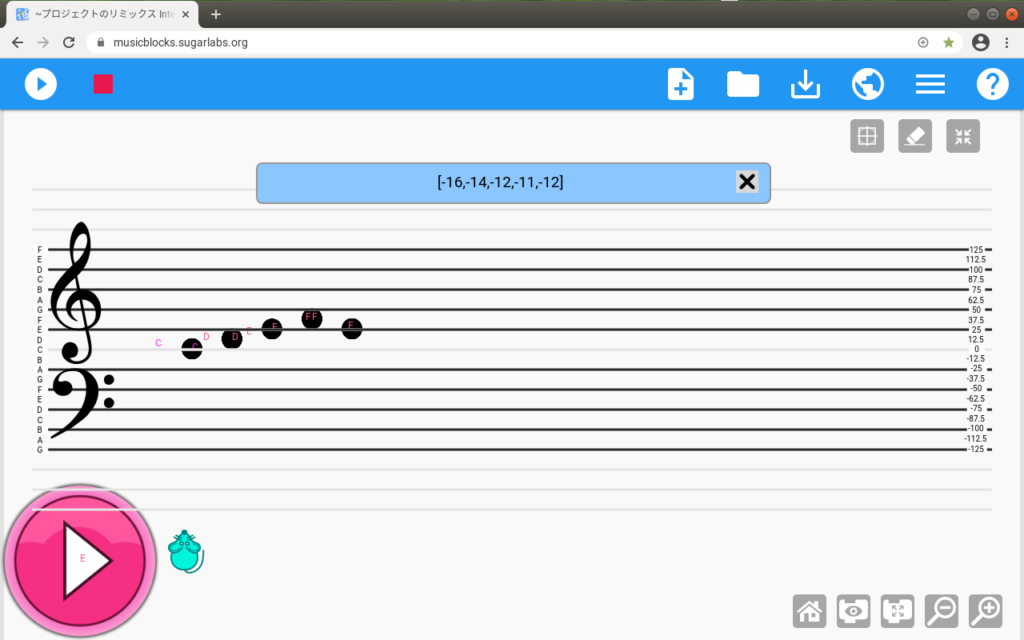








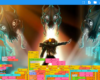
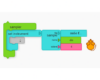
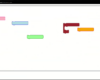
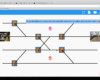

Based on discussions with a teacher, here is a version of the virtual whiteboard that records the notes with middle c set to zero: https://musicblocks.sugarlabs.org/index.html?id=1670176876349948&run=True.